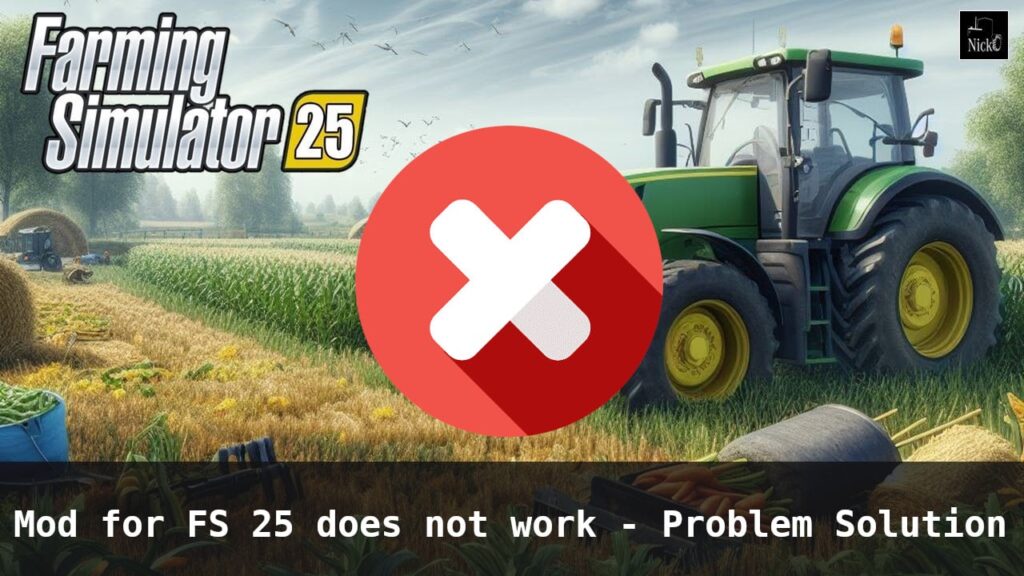
Mods for Farming Simulator 25 can greatly enhance your gameplay experience, introducing a wide range of new features, mechanics, and content. For instance, with mods, you can access additional tractors, combines, farming tools, and other equipment not available in the base game.
But what if a mod for FS 25 isn’t working? What steps can you take to troubleshoot and resolve issues that may be preventing a mod from functioning properly? This guide covers the common causes and solutions for these situations.
It’s important to note that mod-related issues are relatively rare. Identifying the exact reason a mod isn’t recognized by the game can be challenging, but in most cases, it comes down to a few common factors that we’ll explore here!
Reason 1 — Mod has an extension other than .zip or the mod file is inside an additional archive
The game can only read files with a .zip extension in the Mods folder. Therefore, if you copied any other archive there, such a mod will not work. Make sure that the mod has a .zip extension. If not, you will need to unpack the archive and extract the necessary file. Sometimes this might be an entire folder with files from a .rar, 7z, or any other archive except for zip.
If the file extension is correct and you are sure that the mod is installed properly, but Farming Simulator still doesn’t recognize it, try the other solutions described below.
Reason 2 — Problematic mod
It is possible that the modification itself is faulty. For example, the archive might be corrupted, or some necessary files might be missing. Because of this, the mod will not work in the game. In this case, there’s not much you can do. The only thing you can try is to contact the creator of this mod for help or try downloading the same mod from another site.
Reason 3 — Incorrect installation directory
This is a fairly common problem among new players who have just started playing Farming Simulator 25. All mods should be placed in the Mods folder, which can be found in the following directories:
- C:\Users\[Your name]\Documents\My Games\FarmingSimulator2025\mods (for Windows)
- C:\Users\[Your Username]\Documents\My Games\LandwirtschaftsSimulator2025\mods (for Windows — German version of the game)
- /Library/Application Support/FarmingSimulator2025/mods (for Mac OS)
- ~/Library/Containers/com.focus-home.farmingsim2025/Data/Library/Application Support/FarmingSimulator2025/mods (for Mac OS, if the game was installed from the App Store)
Carefully check the paths. If you notice that the mod was copied to the wrong place, simply move it to the correct folder. This should solve the problem!
Reason 4 — Mod visible when loading the map but not in the store
If the mod is found by the game and you see it in the mod selection menu when loading the map, this means it is installed correctly, and there should be no problems. If you can’t find it in the store, it’s likely because it is located in a different category. Carefully check all categories, as you might find it in an unexpected place. For example, some authors design their mods to add a separate category in the Farming Simulator 25 store.
Reason 5 — Incorrect descVersion value in the modDesc.xml file
This is a common reason why a mod for FS 25 might not work. The problem lies within the mod itself, but it can be fixed. Follow these steps:
- Go to C:\Users\[Your name]\Documents\My Games\FarmingSimulator2025\ and find the file “log.txt“. Open it with any text editor.
- If you see an error line with “Error descVersion”, the problem is due to incompatibility with the modification. To fix it, proceed to the next step.
- If you found the corresponding bug in the log by searching for “Error”, do the following. Go to the “Mods” folder where the required mod archive is located. Open it with an archiver, find the “modDesc.xml” file using a text editor. You will see the descVersion value. If this field is not set to 92, change it to 92.
- Save the changes to the file and save it.
This should help. If not, try another method from this article.
Reason 6 — Spaces, dots, hyphens, and other symbols in the mod name
Check the name of the mod that is not working. Generally, Latin letters, numbers, and underscores (underslash) are allowed in the name. If there are any other symbols and signs, remove them and save the file with the new name.
After renaming the file, try launching the game again and check if the required modification appears. This simple trick might help!
The mod still doesn’t work…

Have you tried all the methods described above, and none of them worked? The game still doesn’t recognize the modification? In this case, there are two more radical methods:
In order to work, please delete the version number after mod name
- Check for game version updates. Find out your FS 25 version and check online which version is currently up to date. If you notice that the version installed on your computer is outdated, update to the latest version of the game. It’s quite possible that after this, all mods will start working without errors.
- Complete game reinstallation. This can also help if installed mods are not working. Important! Before starting the reinstallation process, make sure to back up your saves, as they might be lost during reinstallation!
That’s all! We have covered the most common problems why a mod might not work in Farming Simulator 25. If none of the above advice helped you, the problem might be more serious and require more information to resolve. Describe it in the comments, as other players might have dealt with your error and can help fix it.
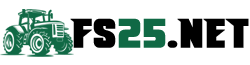

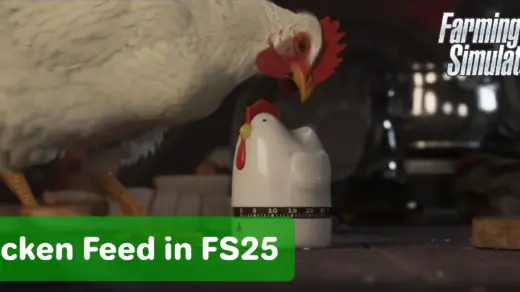
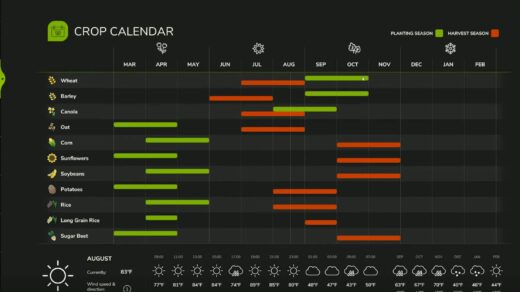
In my situation mods dissapear without reason.
At first it works fine and the next time it’s disapeared. Sometimes i get warned at startup of the saved game but not always.
When loading the game, the mod doesn’t appear.
Power Tool mod is not working. I loaded .zip mod and sent it to FS25 mods folder, but it doesn’t work.
modDesc for FS25 is 92 not 32. May help some folks
thank you!
Thank you man!